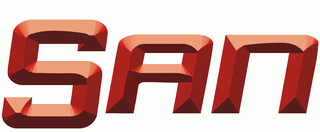This is tut on how to unlock bootloader and how to install ROM/Kernel for Neo L
First some basics:
Device: Neo L
Code Name:Phoenix
Code id:MT25i
CWM: CWM is used to flash Zip files(ROM) to your device for more info reffer
http://www.addictivetips.com/mobile/what-is-clockworkmod-recovery-and-how-to-use-it-on-android-complete-guide/
Custom Kernel; Apart from Sony Developers takes Source code of Kernel(Google) and make custom kernels. To install them you have to unlock bootloader(http://unlockbootloader.sonymobile.com/ )
Rom: It can come basically in zip files Official releases come in *.ftf extension. ftf file can be single Kernel file or all zip files, Zip files can be flashed to our device using CWM, copy it into SD card and flash(reffer the CWM section and links)
Unlocking bootloader(http://unlockbootloader.sonymobile.com/ ) Read carefully about warranty: the first 14 digits (remove the last digit) of your phone’s IMEI number.
Follow instructions there and get the unlock code. Get this app from Xda(http://forum.xda-developers.com/showthread.php?t=1560613 ) , the code you have obtained from Sony website. Paste it in the box and connect your phone.. to it while pressing Vol down button to see the LED(if that does not work press vol up key and reconnect) then click unlock. your mobile is unlocked.
Apart from Sony’s Rom we have Cyanogen Mode ROM and AOKP, to have then you need to install respective kernel--> Have to unlock bootloader.
Currently Gamers are recomendted to try AOKP Rom
First, you should confirm that it is possible to unlock the boot loader of your phone by checking the service menu. In your phone, open the dialler and enter *#*#7378423#*#* to access the service menu.
In your phone, tap Service info > Configuration > Rooting Status. If Bootloader unlock allowed says Yes, then you can continue with the next step. If it says No, or if the status is missing, your device cannot be unlocked.
On your computer, click Continue at the bottom of this page to start the unlock boot loader process.
Read through the information in the pop up window and click Yes, I’m sure, if you are still confident you want to unlock the boot loader.
Read through and accept the legal terms. Click I Accept.
Enter your name, email address and the first 14 digits (remove the last digit) of your phone’s IMEI number. Click Submit. You can view the IMEI number by entering *#06# on your phone.
The unlock boot loader key is displayed. Write it down and save it for later use.
Download and install the latest Android SDK from
http://developer.android.com/sdk/index.html
http://dl.google.com/android/installer_r20.0.3-windows.exe
Download and unzip this file. This is the standard android_winusb.inf-file, with a few lines of code added to enable Fastboot to support Sony and Sony Ericsson devices. Make sure you are running Google USB Driver package revision 4 or higher in your Android SDK. You can see current Google USB Driver package revision in the SDK Manager.
This is the standard android_winusb.inf-file, with a few lines of code added to enable Fastboot to support Sony and Sony Ericsson devices.
http://dl-developer.sonymobile.com/drivers/downloadinf.zip
Place the unzipped file in the usb_driver folder, located in the Android SDK > extras > google folder on your computer. Accept to replace the old android_winusb.inf-file with the new file. If you can't find the usb_driver folder, please install the Google USB Driver Packager using the Android SDK manager.
Turn off your phone.
On your phone, push and hold the unlock button* at the same time as you connect the phone to the computer with a USB-cable. The unlock button may differ between different phone models. See the note in the bottom of this page for more information on what button use on your phone.
On your computer, you will be asked for drivers. Point to the usb_driver folder where you placed the android_winusb.inf-file, and select the Android Boot loader Interface-file.
Open a command window and go to the tools folder within the Android SDK folder.
Enter fastboot.exe -i 0x0fce getvar version, and verify that you get a response back (for example "0.3"). This means your phone is connected properly.
Warning! If you perform this step, you will unlock the boot loader. This may void your warranty and/or any warranty from your operator. If you still want to unlock the boot loader of your phone, enter fastboot.exe -i 0x0fce oem unlock 0xKEY, where KEY is the unlock boot loader key you got in the beginning of this instruction. The boot loader should now be successfully unlocked.
* Hold the following button while connecting your phone to a computer with a USB-cable:
Menu button (for smartphone like Xperia™ arc, Xperia™ arc S, Xperia™ neo, Xperia™ neo V, Xperia™ pro).
Search button (for Xperia™ PLAY).
Volume up button (for smartphones like Xperia™ mini, Xperia™ mini pro, Xperia™ ray, Xperia™ active, Live with Walkman™, Xperia™ S).